Emulator for Low End PC – Lightest Android Emulator in 2024 If you have siblings, you likely engaged in the shadow game, where you echoed what your sister or brother said. Now, an emulator is a sophisticated term for a technological tool that replicates this behavior, albeit in a more specialized manner.
Before delving into specifics about the low-end PC emulator, let’s briefly cover the basics to ensure everyone is on the same page.
.
What Is An Emulator?
Suppose you own a Mac and wish to avoid overloading your system’s resources with the installation and operation of resource-intensive video games. In this scenario, you have two alternatives: either purchase an additional device dedicated solely to gaming or utilize an emulator to create the virtual software you require.
An emulator, whether in the form of hardware or software, empowers users to utilize any application or device without the need for physical access.
Now, you might ask, “I can install any program on my existing operating system; why do I need an emulator?”
Firstly, there’s a limit to how much load your operating system can bear, even if it boasts the power of Linux. Therefore, the primary reason for using emulators is to mitigate performance issues.
Another consideration is that you may encounter challenges installing and using certain applications or programs on your original OS due to compatibility issues.
For our tech-savvy audience, a pertinent question might arise: “I already have a VM for all the mentioned purposes; why should I use emulators?”
Let’s examine the two most important aspects of a VM (Virtual Machine) and an emulator.
- CPU usage
- Specific purpose and activity
An emulator runs codes independently without relying directly on CPU capacity, so there are fewer CPU draining and performance issues. On the other hand, a virtual machine actually needs CPU virtualization features to function.
VPS with Nested Virtualization – An Overview
Emulators leverage your device’s hardware resources indirectly by establishing a connecting bridge. On the other hand, virtual machines directly utilize your hardware to establish an isolated environment.
Emulators offer the flexibility of creating multiple environments that can run on various operating systems, providing more than one virtual setting. While emulators and VMs share certain features, they are designed for distinct purposes.
We will discuss emulators in the following sections, but for a deeper understanding of virtual machines, you can read our in-depth guide on Different Types of Virtual Machines.
What Are Emulators’ Use Cases?
Emulators serve the purpose of replicating hardware devices like printers, scanners, or specific applications and software programs that might lack compatibility with your operating system (OS). For instance, if you have a Windows OS but require Linux applications unsupported on Windows, an emulator becomes an ideal solution.
Even when applications are compatible across various operating systems, differences in their programming codes may lead to malfunctions or crashes over time. Emulators provide a solution by allowing access to required hardware or software without necessitating changes to the operating system or the installation of new drivers that could strain your device’s resources.
Emulators are valuable tools for developers, enabling them to test and compile software for different operating systems concurrently. This capability allows developers to work on multiple programs across Linux, Windows, and macOS simultaneously.
.
Different Types of Emulators
Emulators come in 10 general categories:
- Central processing units
- Computer system emulators
- Full system simulators
- Mobile phones and PDAs (Personal Digital Assistants)
- Multi-system emulators
- Network emulators
- Operating system emulators
- Printer emulators
- Terminal emulators
- Video game console emulators (Amiga, Arcade, Atari, Nintendo, SNK, Sony)
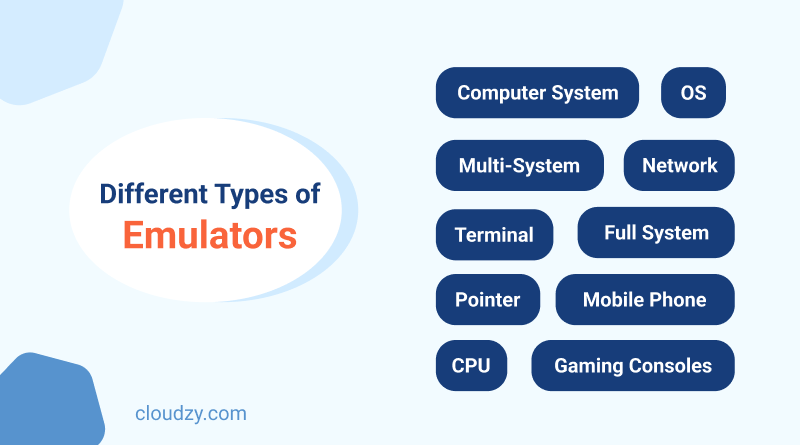
What Is An Android Emulator?
An Android emulator serves as PC software, enabling users to install and run Android applications on their operating system. The best Android emulator for PC provides distinctive advantages for both gamers and developers.
For gamers who may not have the means to afford high-end Android phones, using an Android emulator for a low-end PC becomes the optimal choice to enjoy games on a larger screen without concerns about battery life and performance issues. Additionally, testing applications on an Android emulator proves to be a quicker process compared to testing on mobile phones.
In essence, an Android emulator for a low-end PC emerges as an economical and efficient alternative to an actual Android device.
How Does An Android Emulator for Low End PC Work?
In most cases, an Android emulator for low end PC uses QEMU (Quick EMUlator) to emulate different operating systems and programs. QEMU stands as an open-source virtualization software, facilitating users in running guest devices within their original operating system. Although one might assume that QEMU and other emulators could be time-consuming in loading programs, they employ a distinctive software known as a Hypervisor to enhance and expedite the virtualization experience.
QEMU vs. KVM: A Deep Dive into Virtualization Titans
The optimal Android emulator for a low-end PC possesses the capability to interpret the Application Binary Interface (ABI) of the target device, aligning it with your physical device for emulation. To ensure maximum speed in your emulator, it is advisable to ensure that the architecture of your guest device mirrors that of your actual device.
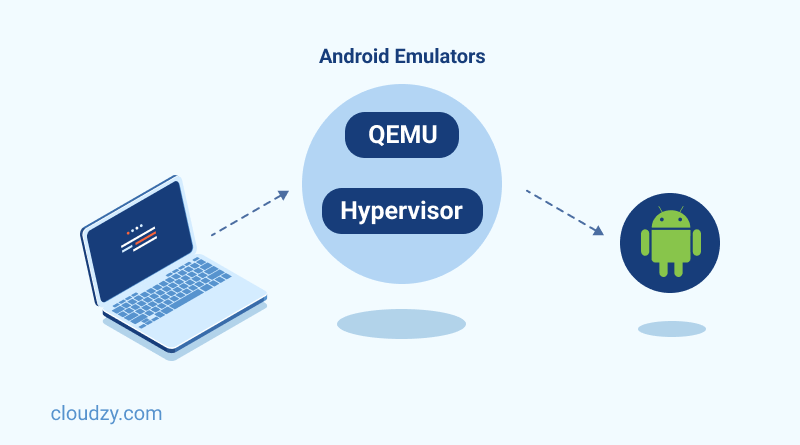
Requirements for Running An Android Emulator for Low End PC
These are not the minimum requirements to use an Android emulator, but if you are thinking about buying the best Android emulator for low end PC and want to experience its optimal performance, here are the system requirements you must have:
- OS: 64-bit Windows, macOS, Linux
- RAM: 8GB-16GB
- Disk Space: 16GB
Emulator for Low End PC
Now that you’re familiar with the concept of an emulator, let’s delve into the primary focus of this article—introducing the top emulator for low-end PCs. However, before we do that, let’s provide a brief overview of low-end PCs.
What Is A Low End PC?
A low-end PC typically comprises basic components, including 2GB of RAM, 2GB of memory, and a Ryzen 3 or i3 processor. Despite being budget-friendly choices for gamers and developers, these PCs can be transformed into highly efficient devices by utilizing the optimal emulator for low-end PCs.
Best Android Emulator for Low End PC
1. BlueStacks
For a comprehensive emulator tailored to run Android games seamlessly on Windows 10, BlueStacks stands out as the ideal choice. Despite being relatively new, BlueStacks has gained immense popularity among both professional and novice gamers. It’s worth noting that BlueStacks may not deliver optimal performance on devices with less than 4GB RAM. Noteworthy features of BlueStacks include Key Mapping, Instance Manager, and Eco Mode.
Bonus Point: Your fortune shines today because, in the final section of this article, we unveil a product that empowers you to run the BlueStacks emulator even on the most modest operating systems. Stay tuned for more details.
2. MSI Emulator
The MSI emulator stands out as arguably the most popular low-end PC emulator available in the market. Serving as the best Android emulator for low-end PCs, MSI operates in a manner akin to the latest version of BlueStacks. The minimum requirements for the MSI emulator include 2GB of RAM, a 5GB hard disk, and a Graphics card with OpenGL 2.1 intel support. This low-end PC emulator is compatible with Windows 7, 8, and 10.
3. Android Studio
Android Studio stands out as the premier emulator for developing Android apps with professional finesse. Whether you are a novice or an experienced developer, Android Studio provides training courses that simplify the entire process. This emulator allows you to test your Android app on responsive layouts and utilize the Build Analyzer to rectify any performance issues. Android Studio’s distinctive features encompass Wear Devices, facilitating the pairing of multiple watch emulators, Jetpack Compose, regarded as the optimal design toolkit for UI development, including Material Design and animation, and Live Edit, enabling real-time testing and enhancement of codes.
4. NoxPlayer
NoxPlayer stands out as the top-tier Android emulator for PCs, requiring a minimum of 2GB of RAM. This free emulator is ideal for enthusiasts engaged in daily sessions of demanding Android games. Notably, NoxPlayer supports both Windows and Mac platforms. However, it’s worth noting that NoxPlayer isn’t the most lightweight Android emulator, so managing expectations is crucial, especially if you intend to run multiple apps simultaneously.
5. LDPlayer
LDPlayer emerges as the premier emulator, especially for devices lacking a GPU and operating with 2GB of RAM. Renowned for its extensive customization options catering to gamers, LD Player excels with features such as shortcut keys, game key mapping, and support for mouse and keyboard interactions. LDPlayer stands out further with an APK shortcut facilitating app installation and usage without requiring account login. Notably, it boasts a distinctive built-in app store, adding to its popularity among low-end PC emulators. For those seeking a high-performance and ad-free emulator, LDPlayer proves to be an excellent choice.
6. MEmu Play
MEmu play is the best Android emulator for PC if you are looking for a resource-friendly version of BlueStacks. All you need is 2GB of RAM, 5GB of hard disk, and Windows 7, 8, or 10. Smooth keyboard mapping, AMD and Nvidia chips support, and drag-and-drop APK files are some of this lowend PC emulator’s features.
7. LambdaTest
For those in search of a robust Android emulator tailored for low-end PCs, LambadaTest stands out as an excellent choice, particularly geared towards testing purposes. This emulator distinguishes itself by providing seamless support for a diverse array of operating systems, encompassing both Windows and Mac platforms. LambadaTest’s versatility makes it an ideal solution for users with varying system configurations.
One of LambadaTest’s notable features is its live testing capabilities, offering real-time assessment for geolocation and web hosting. This proves invaluable for developers and testers seeking to ensure the functionality and compatibility of their Android applications across different scenarios. The emulator’s emphasis on live testing contributes to a more dynamic and efficient development and testing process.
Moreover, LambadaTest goes beyond basic functionality by integrating seamlessly with popular task management tools. This integration includes well-known platforms like Asana, Slack, Trello, Jira, among others. The collaborative compatibility with these tools streamlines project management and enhances team communication, providing a cohesive environment for developers and testers.
In summary, LambadaTest emerges as a powerful Android emulator for low-end PCs, offering live testing features and versatile compatibility with various operating systems. Its integration with widely-used task management tools adds another layer of convenience for developers and testers working on diverse projects.
8. KoPlayer
KoPlayer earns its place among the top Android emulators due to its user-friendly features, including the ability to manage multiple accounts and capture gameplay videos. With a built-in app store and convenient access to the Google Play Store, users can effortlessly download a variety of applications. Despite its merits, KoPlayer does have a minor drawback as users may encounter occasional freezes. Nevertheless, it remains a reliable and effective emulator, particularly well-suited for low-end PCs.
9. Remix OS Player
Remix OS Player stands out by providing a distinctive OS-emulating experience appreciated by both developers and gamers. This emulator offers an authentic appearance, closely resembling the original operating system. It excels in allowing users to play Android games and seamlessly run various apps with a level of smoothness comparable to that of their native OS.
10. BlissRoms
BlissRoms introduces Bliss OS, recognized as the top emulator for low-end PCs. Bliss OS prioritizes delivering a secure operating system experience without compromising battery life. It stands out as an excellent choice for beginners due to its straightforward user interface, making it accessible for users of all levels of expertise.

Top 10 Best Android Emulator for Windows 10
| Android Emulator | Cloud Version | APK Files Installation Support | Unique feature | Best Use | Free |
| Android Studio | ✅ | ✅ | “Apply Changes”: change running apps resources without restarting | App Development | ✅ |
| BlueStacks | ✅ | ✅ | “Multi-Instance”: Play multiple games simultaneously | Gaming | ✅ (Includes Paid Version) |
| Droid4x | ❌ | ✅ | Keyboard Mapping to use multiple controls simultaneously | Gaming/App Development | ✅ |
| GameLoop | ❌ | ✅ | “Built-in Nimo TV” (Live game streaming platform) | Gaming | ✅ |
| Genymotion | ✅ | ❌ | “Disk IO Throttling” to improve performance | App Testing | ✅ |
| LDPlayer | ❌ | ✅ | Keyboard-free gamepad | Gaming | ✅ |
| MEmu Play | ❌ | ✅ | “Custom Macro”: Advanced key-mapping | Gaming | ✅ (Includes Paid Version) |
| NoxPlayer | ❌ | ✅ | One-click Keyboard Mapping | Gaming | ✅ |
| Andy | ❌ | ❌ | GPS location spoofing | Running apps | ✅ |
| Remix OS | ❌ | ❌ | Built-in RAM management software | Gaming | ✅ |
Based on the table above, choosing the best Android emulator for Windows 10 comes down to Android Studio or BlueStacks. Let’s go over their pros and cons so you can choose the best fit for your needs.
Android Studio Pros & Cons
Pros:
- Code editing system (Detects code errors and completes codes based on previous code patterns)
- You can test and develop apps for all types of Android systems, including mobile, TV, tablet, etc.
- The Code Templates feature allows you to write complex codes faster and easier
- The Lint Check feature allows you to check code structures for any weaknesses
- Supports C and C++ programming languages
- Customizable UI system
- Command line testing to target specific modules
- Multiple devices testing
Cons:
- It needs at least 4GB of RAM and a powerful CPU to function properly, so not suitable for multitasking
- Slow emulator interface
- Occasional crashing and freezing
- Contains bugs
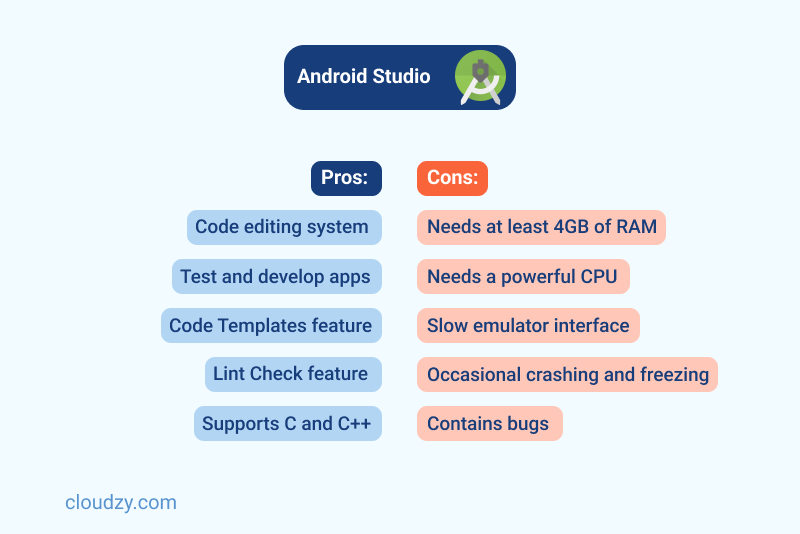
BlueStacks Pros & Cons
Pros:
- Won the Best Innovation Award at CES 2012
- Easy and fast installation process without registration
- BlueStack Tweaker feature allows you to transfer, delete, or rename files
- Supports multi-touch screens
- Sideloading app feature allows you to test apps not yet released in Google Play
Cons:
- It needs at least 4GB of RAM to function properly
- Compatibility and update issues
- It doesn’t support Linux
- The free version has popup ads
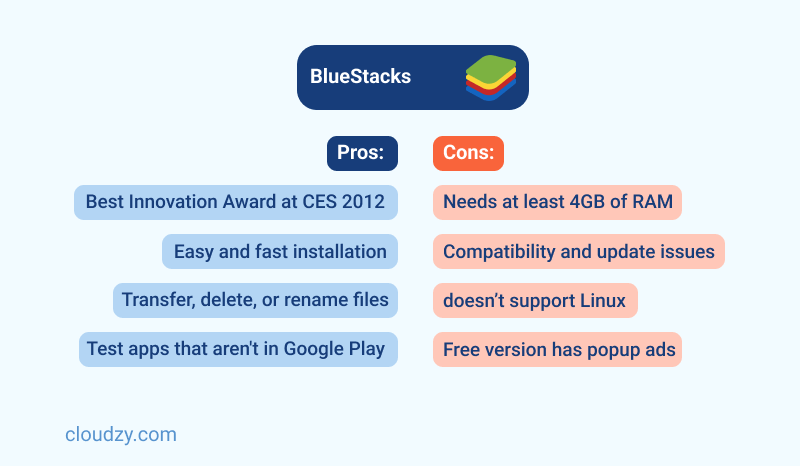
There’s a way to get the most out of BlueStacks without experiencing lagging or other performance issues, even if your PC has only 2 Gigabytes of RAM.
How To Protecting demat account From Fraud 2023
Check out the next section to find out how.
Run the Best Android Emulator on Your Oldest System with Our Exclusive Product
Say you want to use the most popular Android emulator_BlueStacks_, but you have an old PC that is much weaker than a low end PC, an ancient one, if you will. What can you do? Or, can you even run BlueStacks on your belongs-in-the-museum of a device? The answer is yes.
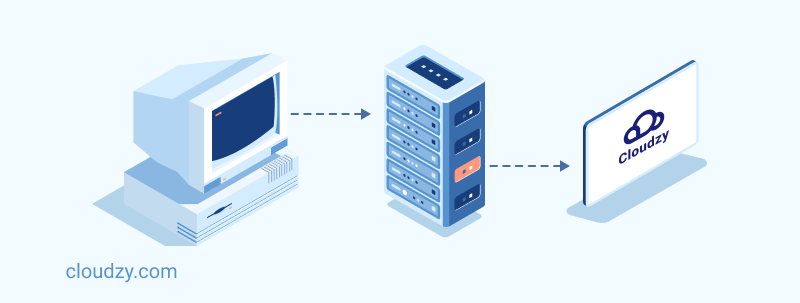
BlueStacks VPS emerges as the ultimate solution for users seeking optimal performance in running Android applications and games on a high-end processor. This innovative product allows users to host Android emulators and enjoy the seamless experience of playing Android games at maximum speed, facilitated by high-performance DDR4 RAM. Leveraging VPS to operate BlueStacks ensures access to a vast array of applications and games, all hosted on SSD, a faster and more durable storage device compared to traditional hard drives. This integration of BlueStacks and VPS promises a user-friendly and high-performance solution for Android emulation enthusiasts.
 Android Emulator VPS
Android Emulator VPSGet Cloudzy’s Android VPS and easily launch your facorite Android apps on a high-powered VPS backed with the best technologies for a seamless experience!
So, the bottom line is that buying a VPS for Android is your best alternative option to avoid performance and freezing issues when running your Android emulator.
FAQ
Which emulator is best for a very low-end PC?
MSI Emulator stands out as a top-tier Android emulator, requiring only 2GB of RAM while delivering a seamless emulation experience with minimal bugs or performance issues.
Can BlueStacks run on a low-end PC?
For optimal performance, BlueStacks requires a minimum of 4GB of RAM. However, to ensure a smoother experience, especially for gaming or app development, it is recommended to upgrade to 8GB of RAM or consider utilizing a BlueStacks VPS for seamless operation without any performance issues.
Can I run BlueStacks without a graphics card?
Certainly, you can employ the BlueStacks offline installer along with third-party software like Orca to install BlueStacks even without a graphics card. However, it’s important to note that potential errors may arise, often related to RAM issues. Therefore, it is advisable to ensure that your device is equipped with a minimum of 4GB of RAM for a smoother installation and operation.
What are the minimum system requirements for BlueStacks?
The minimum requirements for running the BlueStacks emulator for a low end PC vary based on your operating system, but if you want to experience the highest level of performance, your device should have the following:
- Intel/AMD Dual-Core Processor
- 4GB of RAM
- SDK (Software Development Kit) version: 26.1.1 or above
Which is the lightest Android emulator?
Droid4x and MEmu Play are the lightest Android emulators that allow users to play multiple games simultaneously. If you want to enjoy great customization features, Droid4x is the better option because it offers key simulation and GPS simulation.
Which is the best Android emulator for Windows 10?
BlueStacks. The best thing about the BlueStacks emulator is that you can experience its optimal performance even if your PC has less than 2GB RAM. Check out the last section of this article to find out more.















Add Comment